Let me jump straight into this without wasting any time.
Note : Important thing to remember here is that installation of MSDE will not install Client tools (as client tools do not exist in MSDE). Service packs for MSDE are not specifically available.
Downloading MSDE : (Locations)
1. SQL Server 2000 Enterprise, Standard, Developer CD
2.Download MSDE from http://www.microsoft.com/downloads/details.aspx?FamilyID=413744D1-A0BC-479F-BAFA-E4B278EB9147&displaylang=en
3. Download SQL 2000 SP4 which has MSDE embedded from
http://www.microsoft.com/downloads/details.aspx?FamilyID=8e2dfc8d-c20e-4446-99a9-b7f0213f8bc5&DisplayLang=en
The download is a self extracting compressed file that you need to extract before you install it. Once this is extracted, run setup.exe to install MSDE. There are two very important parameters that you have to define as command line parameters. First is the “instancename” and second the “sa” password. You cannot install MSDE release-A without the “instancename” parameter even if you are installing a default instance of SQL Server. If you don't specify the password for sa , you can have a successful installation but you cannot install the latest service pack unless you change the blank password for “sa”.
Command line for installation goes like this :
setup.exe INSTANCENAME="InstanceName" SAPWD="Password".
If the INSTANCENAME is left as blank, it installs as default instance.
Installing and configuring MSDE (SQL Server 2000 Desktop engine)
Now that you have installed MSDE and the only client tool that you have is osql.exe. You can install client tools seperately using any of the full SQL Server Version CD's (either Std/Dev/Ent).
Follow the default installation process and in the Installation Definition page select Client Tool Only.
Different versions of MSDE with Service Packs:
1. If you plan to install MSDE Service Pack 4 from the scratch without installing MSDE first, simply run the setup.exe for MSDE+SP4 with the parameters mentioned for normal installation of MSDE. Then install the client tools.
2. In case if you have already MSDE installed and if you want to upgrade it to SP4 then we need to follow steps differently. Download SQL Server 2000 SP4. For installing MSDE with SP4, simply expand the files and run the setup. Installation is quite straight forward. Remember you cannot install SP4 with blank password for "sa" . If you would like to go for service pack 4 you should know that SP4 has a complete installation of MSDE inside, so by installing SP4 you are upgrading your installation of MSDE to MSDE+SP4 so the following command will help you
"setup.exe" UPGRADE=1 DISABLENETWORKPROTOCOLS=1.
Lets now discuss how to enable client protocols on the MSDE Instance.
1. By default MSDE does not enable protocols and does not allow the applications to talk to MSDE directly.
2. For this open the "SVRNETCN.exe" application which is located at : "C:\Program Files\Microsoft SQL Server\80\Tools\Binn\"
3. Now you will see the following screen :
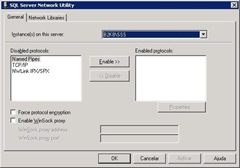
4. Select the instance and then select the required protocol that has to be enabled.
5. Enable "Named Pipes" and "TCP/IP".
6. See the properties of TCP/IP. This should look like the following :
You are set... use MSDE and enjoy coding.
Thanks for reading the post. Have a great day.
After going through, please post a comment. You can reach us at anyhelpinit@gmail.com
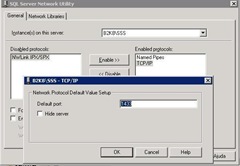
No comments:
Post a Comment