Operating System Required for Hyper-V installation : Windows Server 2008 X64 RTM. Hyper-V cannot be enabled on systems running inside virtual machines or on x86 versions of Windows Server 2008. The RTM update of Hyper-V is available for Windows Server 2008 x64 editions. Hyper-V requires an x64-based processor, hardware-assisted virtualization, and hardware data execution protection.
How to enabling Hyper V role in Windows Server 2008: After full installation of Windows Server 2008 X64 RTM, ensure that the hardware-assisted virtualization (you can find it in the system BIOS) and No-Execute Bit enabled prior to installation. If BIOS reconfiguration changes were made to enable hardware features, you must complete a full power-cycle before proceeding.
Now go to Start->Administrative Tools->Click Server Manager.
Here to add roles to a server, you must be logged on with an account with administrative rights.
In Server Manager, add the Hyper-V role. To do this, click Add Roles under Roles Summary, and then select Hyper-V in the Add Roles wizard.
Click on Next button and Select Hyper-V Role:
Click on Next button and see the introduction screen for Hyper-V.
Click on Next button. It is optional to allow Virtual Machines access to network resources; at least one network adapter must be selected to bind a Virtual Network Switch to. If there is a single network adapter in the computer, a warning popup will appear. It is recommended that at least two network adapters are available.
Click on Next to see the summary screen.
Once done, go to the summary page:
Note: It is recommended that no other Windows Server 2008 role be enabled on the host system if the Hyper-V role is enabled on the system.
Enabling Hyper-V in a Server Core deployment:
Add the Hyper-V role as we have done in the above steps and then type “start /w ocsetup Microsoft-Hyper-V” to enable Hyper-V role. Restart when prompted.
Note: To Manage Hyper-V, you can remotely connect to the server from an existing Hyper-V Manager MMC on a different system.
Managing Hyper-V via MMC:
Windows Server 2008 Hyper-V can be managed via Microsoft Management Console (MMC) similar to other roles in Windows Server 2008. Select the "Hyper-V Manager " from the Administrative Tools folder on the Start menu to start the virtualization MMC console. With this console, you can manage either the local system or connect to other Hyper-V host systems and manage them.
After restarting the machine, go to Start->Administrative Tools->Hyper-V Manager
When clicked on it, it pops up the EULA Screen and once completed, the Hyper-V MMC opens.
Removing Hyper-V:
To remove the Hyper-V role from active use, click Remove Roles under Roles Summary in Server Manager, and then select Hyper-V in the Remove Roles wizard. You will need to restart the system to complete the removal.
NOTE: To get these updates, please do a Windows Updates on the Windows Server 2008 RTM that you have installed.
Updates for Hyper-V RTM : There are three update packages for Hyper-V RTM: Update for Windows Server 2008 x64 editions (KB 950050), Update for Windows Server 2008 (KB952627), and Language pack for Hyper-V (KB951636). You will need to install the Updates for Windows Server 2008 x64 editions on the parent partition for upgrading to Hyper-V RTM.
NOTE: Once you install these updates, you will not be able to remove them.
Note: Virtual machines that were created on the beta version of the Hyper-V role do not start after the Hyper-V role is updated to a later version. For more information on this please refer to http://support.microsoft.com/kb/949222
What is Hyper-V and how is it useful:
http://www.microsoft.com/windowsserver2008/en/us/hyperv-faq.aspx
For more information, please refer to:
http://www.microsoft.com/windowsserver2008/en/us/
http://www.microsoft.com/windowsserver2008/en/us/virtualization-consolidation.aspx
http://technet2.microsoft.com/windowsserver2008/en/servermanager/virtualization.mspx
Thanks for going through the post. Please post your comments/suggestions and feel free to mail to anyhelpinit@gmail.com

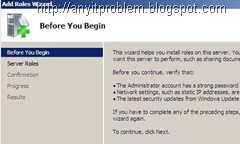
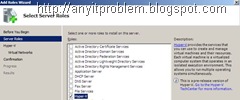



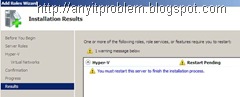




No comments:
Post a Comment